First Steps
System & Software / ACV website
System & Software preparation
Before being able to start your first ACV flight, please verify the following software installations:
- Install/Update the respective flight simulator (P3Dv5, XP12, MSFS, etc.)
- (only if P3D4 or lower) Install Navaids AIRAC (https://www.aero.sors.fr/navaids3.html)
- (only P3D or MSFS, optional but recommended) Install/Update GSX of FSDreamteam (http://www.fsdreamteam.com/products_gsx.html)
- (only X-Plane, optional but recommended) Install/Update Better-Pushback tool (https://forums.x-plane.org/index.php?/files/file/89033-better-pushback-mod-x-plane-1112/)
- Install/Update the respective aircraft addon(s). The following aircraft are supported by ACV (https://www.arrowcargovirtual.com/vms_ac_va/index.php/faq -> 1.2. What are the aircraft of the ACV-fleet? Aircraft for candidates?).
- Install newest version of FSUIPC (http://www.fsuipc.com/) for P3D/MSFS or of XPUIPC (https://www.schiratti.com/xpuipc.html) for XP11/12
- Freeware version is sufficient, no need to get the payware version
- This software is used as data exchange interface between flight simulator and ACVacars
- Install Microsoft .NET Framework 4.8.1 (https://dotnet.microsoft.com/en-us/download/dotnet-framework/net481)
- Install ACVacars and Update ACVacars to its newest version (https://www.arrowcargovirtual.com/acvforum/index.php?topic=23.0)
- ACVacars-Download-Centre (ACVacars/Menu Main --> Download-Centre), download the following:
- checklist(s) of the respective aircraft
- pre-existing flight-routes (is only optional, feel free to use your own flight-routes)
- Install ACV liveries of the specific aircraft (ACVacars/Menu Main --> Download-Centre; or https://www.arrowcargovirtual.com/acvforum/index.php?board=16.0)
- (Optional) copy downloaded flight-route into the respective folder of your flight sim.
ACV website (arrowcargovirtual.com)

Log into member account
On top right of the ACV website, you find the login wrapper. Enter your credentials to log into your ACV account. Accepted are your ACV-member-number and your combined email address as account login parameter.

Logged-in, member/profile page
Member Profile overview
After logging in, the login-wrapper transforms to a logged-in overview, offering important accesses to:
- Pilot Center, click it to return to your logged-in profile page.
- View my Bids, click it to list your current reserved but not yet flown bids/flights.
- Add a Bid, click it to enter the schedule page, listing all available bids/flights at your current ICAO.
- Logout, click it to leave your ACV member account.
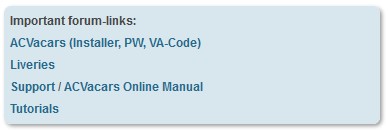
Member Profile page
At the beginning of your account/profile page you see important short-links to often used information as ACV member:
- ACVacars (Installer, PW, VA-Code), to get the ACVacars installer with the required password and VA-Code for it.
- Liveries, to get all available ACV liveries for manual installation.
- Support, to get important information in the support section of the ACV forum.
- ACVacars Online Manual, to reach the present online manual website.
- Tutorials, to watch the YouTube tutorial videos.
On the right side of the profile page, you find the link to enter the ACV discord channel respectively to get the ACV Discord access link written in the ACV forum.
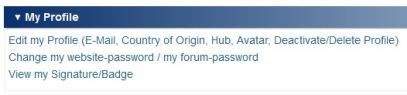
Member Profile page, links myProfile
Next, you find the setting-links for your profile administration:
- Edit my Profile, click this link to enter the administration section to reach/change the most common profile settings.
- Change my website-password / my forum-password, click this link to enter the password-changing page. Be aware, your ACV website account and your ACV forum account do use the same password. Changing the password in your ACV website account does also change the ACV forum password. But, changing the ACV forum password in your ACV forum account does not automatically change your ACV website password.
- View my Signature/Badge, click to see your current ACV badge and the linking URLs to show your ACV badge in your ACV-forum account-signature and in others of your forum account-signatures.
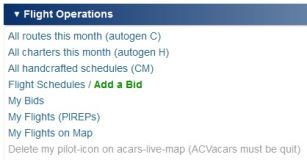
Available Bids / Flights on page Schedules
Click short-link "Add a Bid" (member profile overview) or the link "Flight Schedules / Add a Bid" (member profile main) to list all available bids/flights at your current ICAO. With "current ICAO" is the actual location of your ACV pilot meant. In detail:
- the ICAO of your last arrival airport
- else, the ICAO of your hub airport

The available categories at ACV are currently:
- Cargo-Tours, listing mid-/long-haul flights, timely linked together as tour of several legs, to be completed within several days.
- Dailies, listing short-haul flights, timely linked together as daily-tour of several legs, to be completed within one day.
- Charter-Bids, listing additional charter flights. Can be seen as single flights.
- Handcrafted-Schedules, listing handcrafted flights and Beluga flights.
- Bids, listing other bids/flights not matching above criterias.
At the beginning of each month, all flights, routes/tours and bids are re-generated by random (availability, departure time, arrival time, aircraft). Exceptions are handcrafted-flights and Beluga flights.
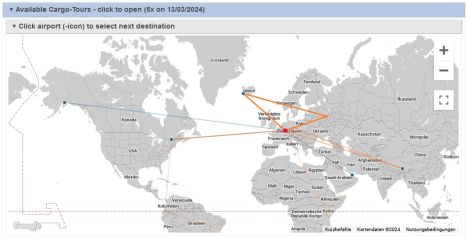
Add a Bid / Flight
Click the desired category to list the available flight bids/flights. At the beginning of each category is a map shown, giving an overview what bids are currently available. Click the icon of the desired arrival airport as direct selection of your next flight bid.

Each schedule/flight/bid contains the following content:
- Supporting parameter (price, departure and arrival max runway length)
- Main parameter (departure and arrival UTC, duration, distance, flown by ACV / you)
- If tour or daily: All legs in connection with the bid
- Scheduled aircraft registration number, with estimated profit rate when using the schedules aircraft type
- Only if feature is activated, optional aircraft types with sufficient range for this bid
- If existing, optional route with pre-given waypoints (be aware, the listed waypoints may be outdated)
- If existing, a follow-up leg, timely linked, from the arrival airport back to the departure airport
Legend about the connection-line colors:
- blue, this bid/route/leg has already been flown by an ACV member (this month or earlier)
- red, this bid/route has not yet been flown by an ACV member (this month or earlier)
- orange, this leg has not yet been flown (only if tours or dailies)
- low opacity lines, shows the next leg after the next choosable destination (only if tours or dailies)
Each schedule/flight/bid shows the following links:
- Flight Details, to see important parameters about the flight, including a closer overview map.
- Flight Briefing, to take notice of important parameters with additional weather charts.
- Add Leg, to select this bid as one of the next ACV flights the user wants to fly. After clicking it, the bid is reserved for a specific time and by that locked for other ACV members. If not started during that reservation time, the reserved bid is being marked as available again to the other ACV members.
Good to know when looking for the next ACV flight:
- The day/night icons beside each departure and arrival UTC indicate if take-off and landing are during 1) dawn, 2) day, 3) dusk or 4) night light conditions. E.g. if looking for a landing under day light conditions, a bid not showing a night icon beside arrival UTC parameter should be selected.
- Always check the estimated profit rate! Some aircraft types are much less fuel efficient than others and by that less profitable (e.g. the old ducks B-727-200 or B-747-200). Other aircraft types, even modern ones, have a bad payload to fuelload ratio. An aircraft type selection offering a profitable revenue should always be focused when performing an ACV flight. It's not tragic to have here and there a not profitable flight, but overall, the profitability above all ACV flights per AVC member should range between 20-25% as average. An aircraft type with a sufficient range does not automatically mean that such type is capable to perform the specific flight with an acceptable profitability (e.g. the profitability of the B-747-200 is often only acceptable up to a range of 3'000 nm, and diminishes rapidely on longer flights).
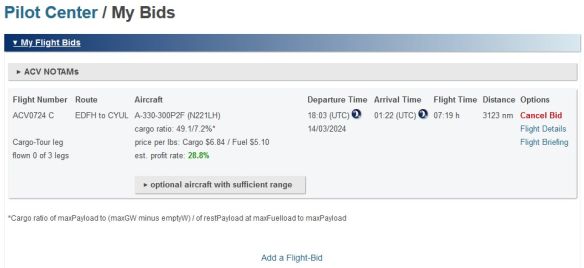
My Bids
The user may click on "View my Bids" (logged-in profile overview) or on the profile/flight operations' link "My Bids" to reach the overview of the user's reserved bids. All reserved flights are listed on that page, showing the most important details of the specific flight. Use these information for the flight preparation in SimBrief (optional) and/or in the respective flight simulation.
- Clicking the button [optional aircraft with sufficient range] lists all ACV aircraft available for this flight, which are not the scheduled aircraft but being of sufficient range for such flight. Beside each optional aircraft type is its estimated profit rate mentioned. To give the user a clue what aircraft is even capable to perform the flight under profitable conditions (e.g. some aircraft are pretty fuel inefficient and some aircraft have a bad payload to fuelload ratio, both leading to a bad profitability on longer flights).
- Clicking "Cancel Bid" does unbook the reserved bid, to make it available to the other ACV members again. A successfully flown bid/flight does unbook it automatically again.
To uphold the reservations of bids/flights is only possible within the following boundaries (open the box "ACV NOTAMs" to receive the below mentioned list also):
- Max allowed number of reserved bids at once: 2x
- Reserved bids not flown get automatically deleted after: 48h (2 day(s))
- A reserved bid gets automatically deleted if its departure-ICAO does not match current user-ICAO anymore.
- A reserved bid gets automatically deleted if its departure-ICAO does not match any arrival-ICAO of bids with departure-ICAO matching current user-ICAO.
Above conditions prevent that a single ACV member can block too many bids/flights for too long at once.
Logging a bid/flight in ACVacars
- After selecting a bid/flight on ACV's website, the bid can be loaded into ACVacars.
- If done, start logging the flight with ACVacars.
- More information on that can be found in the chapter Logging a Flight.
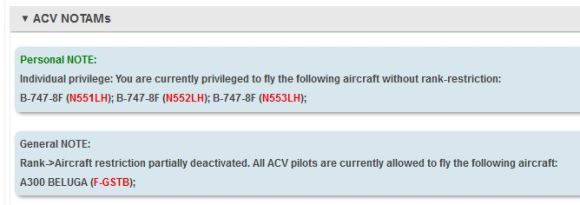
Page Schedules / NOTAMs / rank->aircraft restriction-privileges
On page Schedules click NOTAMs to see the current ACV-notifications-to-airmen. Beside general information you see any existing rank->aircraft restriction-privileges linked to your ACV-account. Feel free to ask the ACV administrator to receive access to specific aircraft types, which are not yet available for your ACV rank. Maybe you are lucky! Good chances for rank-privilege to seldom flown aircraft types, less for frequently flown ones.
- Personal NOTE: Any NOTAMs only relevant for your ACV account.
- General NOTE: Any NOTAMs shown to all ACV accounts.

What [points in time] are important during an ACV-flight?
Four (4) points in time are important during an ACV-flight:
1. Departure time UTC
- Shall be seen as off-block time UTC.
- Time of FSim must match ACV-flight's departure time plus/minus 45min.
- If not set within that time-range (plus/minus 45min), you cannot start logging your flight.
- You are free to decide how much earlier you want to be in the cockpit before departure off-block time, but not earlier than 45min possible.
Example
- Departure-time/off-block time 7:15 UTC, push-back time 7:20 UTC
- Set your FSim time earlier than the off-block time, e.g. 30min earlier, does mean 6:45 UTC.
- If done, you have now 30-35min time for cockpit preparation before push-back around 7:20 UTC.

2. Push-Back time (PB)
- Point of time after cockpit preparation/loading cargo, ready for push-back initiation.
- Always try to push-back punctually.
- If not initiated punctually (+/- 5min deviation acceptable), you receive a time penalty for too early/too late push-back.
- The "being unpunctual penalty" is 1% reduction of creditable flight-duration per 1min mismatch (e.g. 7min too late does mean in fact 2min too late resulting in 2% time penalty (after reduction of 5min deviation acceptance)).
3. Touch-Down time (TD)
- The moment of touch-down at the arrival airport.
4. Arrival time (AR)
- The moment of reaching cargo pos/gate at the arrival airport.
Symbols meaning
- The symbol/char "+" before the value does mean: Still how long to reach the point in time.
- The symbol/char "-" before the value does mean: Since how long you have past the point in time (delay).
PB discrepancy of around 24 hours?
Important: If you experience a deviation of almost 24 hours to the PB-time, then you are one day in advance or behind time schedule. In such situation, just switch the FSim-date one day back resp. one day forward to achieve a matching date while boarding-phase. You can do that during a running ACV flight. This problem occurs sometimes when start-logging a flight before midnight (e.g. 11:47pm) and the PB time is some minutes after midnight (e.g. 00:12am).