Payload Manager
Fuelload Section & Crew/Pax/Cargoload Section

General
The core aspects of an ACV flight are safety, time and revenue. Enough fuelload upholds the safety aspect, as much payload as meaningful follows the revenue purpose and the overall gross-weight of the aircraft correlates with time (the heavier the aircraft the slower and less fuel efficient the aircraft becomes).
Wnd Main, section aircraft, indicates the current payload and the current fuelload on board of the aircraft. Clicking the payload label, opens the payload section of the Payload Manager. Click on fuelload label to open its fuelload section.
- Never begin an ACV flight with a red marked payload label (would result in denial of flight acceptance).
- But it is possible to begin an ACV flight with a red marked fuelload label.

The color legend of these two labels (Wnd Main and Wnd Payload Manager):
- Red payload label, the loaded payload is 1) higher than max. aircraft payload, 2) is higher than the available payload or 3) is less than 90% of the available payload.
- Green payload label, the loaded payload is between 90-100% of the available payload without exceeding max. aircraft payload.
- Red fuelload label, the loaded fuel significantly deviates from the estimated fuelload.
- Green fuelload label, the loaded fuel is close to the estimated fuelload.
Clicking a red colored label (payload or fuelload), a message box explains the criticality before the user reaches the payload or fuelload section of the Payload Manager.

Header section
This overview section contains the most important parameters to set and to evaluate the fuelload and payload. Indicated are the following parameter:
- Loaded Aircraft, the loaded aircraft addon of the running flight simulation. Use this indication to check if the correct aircraft addon is being detected by ACVacars via FSUIPC/XPUIPC.
- Crew, the number of crew members on board
- Passengers, the number of passengers on board
- FOB, the currently loaded fuel on board
- Max. Payload, the maximum payload weight the current aircraft type is capable to transport (e.g. A306F is able to carry 90800 lbs). Do not load more payload to the aircraft than its maximum payload is.
- Available Payload, the currently available cargo on the ground to be loaded. The percentage value represents the relation between available payload to max. payload (e.g. 96% means that the amount of the available payload is 96% of the maximum payload weight). More info below Payload Manager#Available Payload.
- Loaded Payload, this value indicates the current loaded payload weight on board of the aircraft. The precentage value considers the relation between available payload and loaded payload (e.g. 100.1% means that the loaded value is exceeding the available payload, red colored because only 100% of the available payload can be transported).
- Max. Gross-Weight, the maximum weight this aircraft is capable to carry without breaking apart. The gross-weight is the sum of empty-weight, fuelload and payload. As example, the A306F gets damaged when overloading it with more than 377872 lbs of gross-weight.
- Gross-Weight, the current sum of empty-weight, fuelload and payload on board of the actual aircraft.
- NOT loaded Payload, indicating the difference between loaded payload and available payload. Check here to verify how much available payload has not been loaded to the aircraft. This parameter does only measure the loaded payload on board of the aircraft of the running flight simulation.
- NOT assigned PL, the shortcut "PL" stands for "payload". This parameter does only measure the payload values of the ACVacars' Payload Manager. These values differs from the payload values of the running flight simulation without application/synchronization. The percentage indicates the not (yet) assigned payload in percent. Click the button [Apply] or [Apply and Close] to synchronize the payload values of the flight simulation and the values of ACVacars' Payload Manager. After the synchronization, the flight simulation payload/fuelload values should match the ACVacars' ones.
Available Payload
The current available payload waiting on the ground to be loaded into the aircraft. It is up to the user to decide, if all available payload shall be loaded or, if less payload shall be loaded but with extra weight left for additional fuelload. The default available payload is calculated in correlation to the loaded aircraft type and to the estimated fuelload.

Payload minimum 90%, maximum 100%
It is not possible to load more than 100% of the available payload. Furthermore, at least 90% of the available payload shall be loaded.
Payload (revenue) vs. Fuelload (range/security) vs. Time (weight/speed)
At the beginning of each flight, the user must decide between three aspects. First, try to transport as much payload (of the available payload) as possible. The more payload is being transported, the higher the revenue. On the other hand and as prevailing duty, each flight shall be executed with enough fuel, including the needed fuel reserves for safety reasons. Does mean, it is up to the user to decide between payload revenue and fuel safety. Last but not least, do not fly heavier than needed (happens when too much fuel has been loaded). The bigger your gross-weight the less fuel efficient and the slower your aircraft flies.

Loading specialities of flight simulations
When executing the start-logging process of ACVacars, it loads the available payload and the estimated fuelload as default loadings to the aircraft of the running flight simulation. But some limitations may occur. Either the flight simulation has payload or fuelload access limits or the specific aircraft addon does not work well with external payload or fuelload changes. By that each flight simulation has its own limitations or implications.
FS2020/MSFS
It is generally not possible to change the payload values by an external program using the FSUIPC interface. But the fuelload may be externally changed. Be aware, some aircraft addons use completely independent payload and fuelload values. If using such aircraft addons, the payload and/or fuelload must be set by the addon's Load-Manager or FMS.
XP11/12
It is generally possible to externally change payload and fuelload values of an X-Plane aircraft via XPUIPC. But some aircraft addons are overruling the X-Plane values and some aircraft addons use completely independent values, which cannot be externally influenced. If using such aircraft addons, the payload and/or fuelload must be set by the addon's Load-Manager or FMS - and cannot be set by ACVacars Payload Manager.
P3Dv4/v5
FSUIPC allows a seamless implementation as data interface to Prepar3D. The payload and fuelload of a P3D aircraft addon can be influenced by an external program via FSUIPC. But some aircraft addon in P3D uses own and by that independet values. If happens, these payload and fuelload values can only be changed by using the addon's Load Manager or by the addon's FMS.
Aircraft addon specialities
Some aircraft addons do not contain Crew slots but only payload slots (Cargo/Pax). Other aircraft addon do differentiate and have slots for both, Crew and Payload (Cargo/Pax). Following such circumstances, ACVacars' Payload Manager does not always list Crew slots on the left side. Generally, most X-Plane addons do offer only one overall payload slot.

The Payload Manager is only accessible during a running ACV flight while an active "boarding phase". Else, it is not possible to reach it.
- To reach the "fuelload manager", follow the menu "Flight" to reach the submenu "Fuelload". It opens the fuelload section of the payload manager.
- Following the submenu "Payload" will bring you to the Crew/Pax/Cargoload section of the payload manager.
Shortcut: Both sections can be reached by just clicking the payload-label or the fuelload-label within the aircraft section of Wnd Main. Thats why both labels are underlined when hovering them with the mouse cursor. It does not matter if the label is marked with black, green or red color.
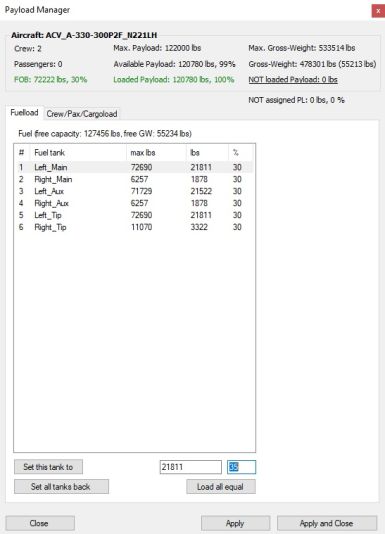
Aircraft main section
This section shows the current status of the following aircraft parameter:
- Current number of crew on board
- Current number of passengers on board
- Current fuel on board (FOB)
- Max. possible payload this aircraft type
- Max. gross-weight this aircraft type
- Current gross-weight (empty weight + fuelload + payload)
Additionally are following parameters shown:
- Available payload, the currently max. available payload waiting on the ground to be loaded into the aircraft.
- NOT loaded payload, the difference between the "available payload" minus the currently loaded payload. Use this indication to check, if the loaded payload is sufficient and what extra weight is still left for, e.g. extra fuelload.
Fuelload section
General
This section gives an overview of the fuel tank situation on board of the aircraft, listing all detectable fuel tanks and offers the possibility to change the content of each fuel tank via ACVacars' Payload Manager. A brief information about not used fuel capacity and not used gross-weight is indicated above the fuel tank list.
Load-it in two steps
To change the fuelload of an aircraft tank, these two steps must be considered:
- Change the temporary fuelload values of ACVacars' Payload Manager.
- Synchronize the persistent aircraft fuelload with the temporary fuelload values of the Payload Manager.
Buttons
The fuel section buttons and its functionalities are:
- Button [Set this tank to], click it to load the changed value into the temporary fuel tank values of the Payload Manager. This does not yet synchronize the fuel tanks of the aircraft addon with the temporary fuel tank values of the Payload Manager.
- text

Crew/Pax/Cargoload section
text