Payload Manager: Difference between revisions
mNo edit summary |
|||
| (15 intermediate revisions by the same user not shown) | |||
| Line 3: | Line 3: | ||
=== ACVacars menu "Flight" === | === ACVacars menu "Flight" === | ||
The Payload Manager is only accessible | The Payload Manager is only accessible at an active "boarding phase" while a running ACV flight. Else, the payload manager is disabled. | ||
* To reach the "fuelload manager", follow the menu "Flight" to reach the submenu "Fuelload". It opens the '''fuelload section''' of the payload manager. | * To reach the "fuelload manager", follow the menu "Flight" to reach the submenu "Fuelload". It opens the '''fuelload section''' of the payload manager. | ||
* Following the submenu "Payload" will bring you to the '''Crew/Pax/Cargoload section''' of the payload manager. | * Following the submenu "Payload" will bring you to the '''Crew/Pax/Cargoload section''' of the payload manager. | ||
''' | * The submenu "Fuelload '''Fastclick'''" allows to set the total '''fuel''' amount with one click, selecting the wished percentage. | ||
* The submenu "Payload '''Fastclick'''" allows to set the total '''payload''' with one click, selecting the wished percentage. | |||
'''Shortcuts:''' Both sections, payload and fuelload, can be reached by clicking the payload-label or fuelload-label within the header/aircraft section of '''Wnd Main'''. As shortcuts, both labels are underlined when hovering them with the mouse cursor. It does not matter if the label is marked with black, green or red color, the shortcut works as long as the payload manager is enabled. | |||
=== General === | === General === | ||
The core aspects of an ACV flight are '''safety''', '''time''' and '''revenue'''. Enough fuelload upholds the safety aspect, as much payload as meaningful follows the revenue purpose and the overall gross-weight of the aircraft correlates with time (the heavier the aircraft the slower and less fuel efficient the aircraft | [[File:ACVacars Manual Main Aircraft PayloadFuelload 1019.jpg|alt=ACVacars Manual Main Aircraft PayloadFuelload 1019|thumb|600x600px|Wnd Main's aircraft section, payload and fuelload color-marked indication; clicking the payload label or the fuelload label as shortcuts to reach the Payload Manager by one click.]] | ||
The core aspects of an ACV flight are '''safety''', '''time''' and '''revenue'''. Enough fuelload upholds the safety aspect, as much payload as meaningful follows the revenue purpose and the overall gross-weight of the aircraft correlates with time (the heavier the aircraft, the slower and less fuel efficient the aircraft flies). | |||
Wnd Main, section aircraft, indicates the current payload and the current fuelload on board of the aircraft. Clicking the payload label, opens the '''payload section''' of the Payload Manager. Click on fuelload label to open its '''fuelload section'''. | Wnd Main, section aircraft, indicates the current payload and the current fuelload on board of the aircraft. Clicking the payload label, opens the '''payload section''' of the Payload Manager. Click on fuelload label to open its '''fuelload section'''. | ||
| Line 15: | Line 18: | ||
* '''Never begin''' an ACV flight with a '''red''' marked '''payload''' label (would result in denial of flight acceptance). | * '''Never begin''' an ACV flight with a '''red''' marked '''payload''' label (would result in denial of flight acceptance). | ||
* But it is possible to begin an ACV flight with a '''red''' marked '''fuelload''' label. | * But it is possible to begin an ACV flight with a '''red''' marked '''fuelload''' label. | ||
[[File:ACVacars Manual Minimal AvailPayloadExceeded | [[File:ACVacars Manual Minimal AvailPayloadExceeded 1019.jpg|alt=ACVacars Manual Minimal AvailPayloadExceeded 1019|thumb|336x336px|Semi-transparent Minimal, exceeding available payload, red forecolor does mean: Critical conditions ]]The color legend of these two labels (Wnd Main and Wnd Payload Manager) is: | ||
* '''<u>Red</u>''' payload label, the loaded payload is 1) higher than max. aircraft payload, 2) is higher than the available payload or 3) is less than 90% of the available payload. | * '''<u>Red</u>''' '''payload''' label, the loaded payload is 1) higher than max. aircraft payload, 2) is higher than the available payload or 3) is less than 90% of the available payload. | ||
* <u>Green</u> payload label, the loaded payload is between 90-100% of the available payload without exceeding max. aircraft payload. | * <u>Green</u> payload label, the loaded payload is between 90-100% of the available payload without exceeding max. aircraft payload. | ||
* '''<u>Red</u>''' fuelload label, the loaded fuel significantly deviates from the estimated fuelload. | * '''<u>Red</u>''' '''fuelload''' label, the loaded fuel significantly deviates from the estimated fuelload. | ||
* <u>Green</u> fuelload label, the loaded fuel is close to the estimated fuelload. | * <u>Green</u> fuelload label, the loaded fuel is close to the estimated fuelload. | ||
Clicking a red colored label (payload or fuelload), a '''message box explains''' the criticality before the user reaches the payload or fuelload section of the Payload Manager. | Clicking a red colored label (payload or fuelload), a '''message box explains''' the criticality before the user reaches the payload or fuelload section of the Payload Manager. | ||
[[File:ACVacars | [[File:ACVacars Manual Minimal AvailPayloadExceeded MsgBox 1019.jpg|alt=ACVacars Manual Minimal AvailPayloadExceeded MsgBox 1019|thumb|339x339px|Message box explains criticality, e.g. loaded payload exceeds the max. possible payload this aircraft type.]] | ||
==== Header/Aircraft section ==== | |||
==== Header section ==== | |||
This overview section contains the most important parameters to set and to evaluate the fuelload and payload. Indicated are the following parameter: | This overview section contains the most important parameters to set and to evaluate the fuelload and payload. Indicated are the following parameter: | ||
| Line 31: | Line 33: | ||
* '''Passengers''', the number of passengers on board | * '''Passengers''', the number of passengers on board | ||
* '''FOB''', the currently loaded fuel on board | * '''FOB''', the currently loaded fuel on board | ||
* '''Max. Payload''', the maximum payload weight the current aircraft type is capable to transport (e.g. A306F is able to carry 90800 lbs). Do not load more payload to the aircraft than its maximum payload is. | * '''Max. Payload''', the maximum payload weight the current aircraft type is capable to transport (e.g. A306F is able to carry 90800 lbs). Do not load more payload to the aircraft than its maximum payload is.[[File:ACVacars PManager Payload MSFS A306 Details 1019.jpg|alt=ACVacars PManager Payload MSFS A306 Details 1019|thumb|448x448px|Payload Manager, header section; red colored payload excess as example]] | ||
* '''Available Payload''', the currently available cargo on the ground to be loaded. The '''percentage value''' represents the relation between available payload to max. payload (e.g. 96% means that the amount of the available payload is 96% of the maximum payload weight). More info below [[Payload Manager#Available Payload]]. | * '''Available Payload''', the currently available cargo on the ground to be loaded. The '''percentage value''' represents the relation between available payload to max. payload (e.g. 96% means that the amount of the available payload is 96% of the maximum payload weight). More info below [[Payload Manager#Available Payload]]. | ||
* '''Loaded Payload''', this value indicates the current loaded payload weight on board of the aircraft. The '''precentage value''' considers the relation between available payload and loaded payload (e.g. 100.1% means that the loaded value is exceeding the available payload, red colored because only 100% of the available payload can be transported). | * '''Loaded Payload''', this value indicates the current loaded payload weight on board of the aircraft. The '''precentage value''' considers the relation between available payload and loaded payload (e.g. 100.1% means that the loaded value is exceeding the available payload, red colored because only 100% of the available payload can be transported). | ||
* '''Max. Gross-Weight''', the maximum weight this aircraft is capable to carry '''without breaking apart'''. The gross-weight is the '''sum of empty-weight, fuelload and payload'''. As example, the A306F gets damaged when overloading it with more than 377872 lbs of gross-weight. | * '''Max. Gross-Weight''', the maximum weight this aircraft is capable to carry '''without breaking apart'''. The gross-weight is the '''sum of empty-weight, fuelload and payload'''. As example, the A306F gets damaged when overloading it with more than 377872 lbs of gross-weight. | ||
* '''Gross-Weight''', the '''current sum''' of empty-weight, fuelload and payload on board of the actual aircraft. | * '''Gross-Weight''', the '''current sum''' of empty-weight, fuelload and payload on board of the actual aircraft. | ||
* '''NOT loaded Payload''', indicating the difference between <u>loaded payload</u> and <u>available payload</u>. Check here to verify how much available payload has not been loaded to the aircraft. This parameter does only measure the loaded payload on board of the aircraft of the running flight simulation. | * '''NOT loaded Payload''', indicating the difference between <u>loaded payload</u> and <u>available payload</u>. Check here to verify how much available payload has not been loaded to the aircraft. This parameter does only measure the '''loaded payload on board''' of the aircraft of the running flight simulation. | ||
* '''NOT <u>assigned</u> PL''', the shortcut "PL" stands for "payload". This parameter does only measure the payload values of the ACVacars' Payload Manager. These values differs from the payload values of the running flight simulation | * '''NOT <u>assigned</u> PL''', the shortcut "PL" stands for "payload". This parameter does only measure the payload values of the ACVacars' Payload Manager. These values differs from the payload values of the running flight simulation '''before application/synchronization'''. The percentage indicates the not (yet) assigned payload in percent. Click the button ['''Apply'''] or ['''Apply and Close'''] to synchronize the payload values of the flight simulation and the values of ACVacars' Payload Manager. After the synchronization, the flight simulation payload/fuelload values should match the ACVacars' ones. | ||
==== Available Payload ==== | ==== Available Payload ==== | ||
The current available payload '''waiting on the ground to be loaded''' into the aircraft. It is up to the user to decide, if all available payload shall be loaded or, if less payload shall be loaded '''but with extra weight left for additional fuelload'''. The default available payload is calculated in correlation to the loaded aircraft type and to the estimated fuelload.[[File:ACVacars Manual Minimal | The current available payload '''waiting on the ground to be loaded''' into the aircraft. It is up to the user to decide, if all available payload shall be loaded or, if less payload shall be loaded '''but with extra weight left for additional fuelload'''. The default available payload is calculated in correlation to the loaded aircraft type and to the estimated fuelload.[[File:ACVacars Manual Minimal AvailPayloadMin90 MsgBox 1019.jpg|alt=ACVacars Manual Minimal AvailPayloadMin90 MsgBox 1019|thumb|337x337px|Message box explains criticality, e.g. not 90% of available payload loaded]] | ||
===== Payload minimum 90%, maximum 100% ===== | ===== Payload minimum 90%, maximum 100% ===== | ||
| Line 46: | Line 48: | ||
==== Payload (revenue) vs. Fuelload (range/security) vs. Time (weight/speed) ==== | ==== Payload (revenue) vs. Fuelload (range/security) vs. Time (weight/speed) ==== | ||
At the beginning of each flight, the user must decide between three aspects. '''First''', try to transport as much payload (of the available payload) as possible. The more payload is being transported, the higher the revenue. On the other hand and as '''prevailing duty''', each flight shall be executed with enough fuel, including the needed fuel reserves for safety reasons. Does mean, it is up to the user to decide between payload revenue and fuel safety. '''Last but not least''', do not fly heavier than needed (happens when too much fuel has been loaded). The bigger your gross-weight the less fuel efficient and the slower your aircraft flies. | At the beginning of each flight, the user must decide between three aspects. '''First''', try to transport as much payload (of the available payload) as possible. The more payload is being transported, the higher the revenue. On the other hand and as '''prevailing duty''', each flight shall be executed with enough fuel, including the needed fuel reserves for safety reasons. Does mean, it is up to the user to decide between payload revenue and fuel safety. '''Last but not least''', do not fly heavier than needed (happens when too much fuel has been loaded). The bigger your gross-weight the less fuel efficient and the slower your aircraft flies. | ||
==== Loading specialities of flight simulations ==== | ==== Loading specialities of flight simulations ==== | ||
When executing the start-logging process of ACVacars, it loads the available payload and the estimated fuelload as default loadings to the aircraft of the running flight simulation. But some limitations may occur. Either the flight simulation | When executing the start-logging process of ACVacars, it loads the available payload and the estimated fuelload as default loadings to the aircraft of the running flight simulation. But some limitations may occur. Either the flight simulation comes along with payload or fuelload limitations or the specific aircraft addon does not work well with external payload or fuelload changes. By that each flight simulation has its own strengths and weaknesses in this regard. | ||
[[File:ACVacars Manual Minimal PayloadExceededNotAccept 1019.jpg|alt=ACVacars Manual Minimal PayloadExceededNotAccept 1019|thumb|339x339px|Semi-transparent Minimal, MSFS' manual payload, mismatching payload values]] | |||
===== FS2020/MSFS ===== | ===== FS2020/MSFS ===== | ||
It is generally '''not''' possible to change the payload values by an external program using the FSUIPC interface. But the fuelload may be externally changed. Be aware, some aircraft addons use completely independent payload and fuelload values. If using such aircraft addons, the payload and/or fuelload must be set by the addon's Load-Manager or FMS. | It is generally '''not''' possible to change the payload values by an external program using the FSUIPC interface in MSFS. But the fuelload may be externally changed. Be aware, some aircraft addons use completely independent payload and fuelload values. If using such aircraft addons, the payload and/or fuelload must be set by the addon's Load-Manager or FMS and cannot be set by ACVacars. | ||
===== XP11/12 ===== | ===== XP11/12 ===== | ||
It is generally possible to externally change payload '''and''' fuelload values of an X-Plane aircraft via XPUIPC. But some aircraft addons are overruling the X-Plane values and some aircraft addons use completely independent values, which cannot be externally influenced. If using such aircraft addons, the payload and/or fuelload must be set by the addon's Load-Manager or FMS - and cannot be set by ACVacars | It is generally possible to externally change payload '''and''' fuelload values of an X-Plane aircraft via XPUIPC. But some aircraft addons are (re)overruling the X-Plane values and some aircraft addons use completely independent values, which cannot be externally influenced. If using such aircraft addons, the payload and/or fuelload must be set by the addon's Load-Manager or FMS - and cannot be set by ACVacars payload manager. | ||
===== P3Dv4/v5 ===== | ===== P3Dv4/v5 ===== | ||
FSUIPC allows a '''seamless''' implementation as data interface to Prepar3D. The payload '''and''' fuelload of a P3D aircraft addon can be influenced by an external program via FSUIPC. But some aircraft addon in P3D uses own and by that independet values. If happens, these payload and fuelload values can only be changed by using the addon's Load Manager or by the addon's FMS. | FSUIPC allows a '''seamless''' implementation as data interface to Prepar3D. The payload '''and''' fuelload of a P3D aircraft addon can be influenced by an external program via FSUIPC. But some aircraft addon in P3D uses own and by that independet values. If happens, these payload and fuelload values can only be changed by using the addon's Load Manager or by the addon's FMS. | ||
===== | ===== Other aircraft addon specialities ===== | ||
Some aircraft addons do not contain | Some aircraft addons do not contain crew slots but only payload slots (Cargo/Pax). Other aircraft addon do differentiate and have slots for both, Crew and Payload (Cargo/Pax). Following such circumstances, ACVacars' payload manager does not always list crew slots on the left side. Generally, most X-Plane addons do offer only one overall payload slot. [[File:ACVacars PManager Fuelload 1019.jpg|alt=ACVacars PManager Fuelload 1019|thumb|535x535px|Payload Manager, Fuelload section, listing all fuel tanks of the current aircraft; how changing all fuel tanks at once to 35%.]] | ||
=== Fuelload section === | === Fuelload section === | ||
==== General ==== | ==== General ==== | ||
This section gives an overview of the '''fuel tank situation''' on board of the aircraft, listing all detectable fuel tanks and offers the possibility to change the content of each fuel tank via ACVacars' | This section gives an overview of the '''fuel tank situation''' on board of the aircraft, listing all detectable fuel tanks and offers the possibility to externally change the content of each fuel tank via ACVacars' payload manager. A brief information about not used fuel capacity and not used gross-weight is being indicated above the fuel tank list. | ||
==== Load-it in two steps ==== | ==== Load-it in two steps ==== | ||
To change the fuelload of an aircraft tank, | To change the fuelload of an aircraft tank, two steps must be considered: | ||
# '''Change''' the '''temporary''' fuelload values of ACVacars' | # '''Change''' the '''temporary''' fuelload values of ACVacars' payload manager first. | ||
# '''Synchronize''' the '''persistent''' aircraft fuelload with the temporary fuelload values of the | # '''Synchronize''' the '''persistent''' aircraft fuelload with the temporary fuelload values of the payload manager afterwards. | ||
==== Buttons ==== | ==== Buttons ==== | ||
The fuel section buttons and | The fuel section buttons and theirs functionalities are: | ||
* Button ['''Set this tank to'''], click to load the changed value into the temporary fuel tank values of the | * Button ['''Set this tank to'''], click to load the changed value into the temporary fuel tank values of the payload manager. This does not yet synchronize the fuel tanks of the aircraft addon with the temporary fuel tank values of the payload manager. | ||
* Button ['''Set all stations back'''], click to set all temporary fuel tank values back to equalize them to the aircraft fuel tanks again. | * Button ['''Set all stations back'''], click to set all temporary fuel tank values back to equalize them to the aircraft fuel tanks again. | ||
* Button ['''Load all equal'''], click to keep the loaded fuel amount but to spread the fuel quantities | * Button ['''Load all equal'''], click to keep the loaded fuel amount but to spread the fuel quantities equally to all fuel tanks. | ||
==== Change a single fuel tank ==== | ==== Change a single fuel tank ==== | ||
How to change a single fuel tank: | How to change a single fuel tank: | ||
* Select the specific fuel tank | * Select the specific fuel tank. | ||
* Enter the wished value (either lbs or percent) | * Enter the wished value (either lbs or percent) in the textbox. | ||
* Press [Enter] or click | * Press [Enter] or click button ['''Set this tank to'''] to apply the new fuelload to the selected temporary fuel tank of payload manager. | ||
* Click button ['''Apply'''] or ['''Apply and Close'''] to synchronize flight simulator's aircraft fuel tank with the temporary fuel tank of Payload Manager. | * Click button ['''Apply'''] or ['''Apply and Close'''] to synchronize flight simulator's aircraft fuel tank with the temporary fuel tank of payload manager. | ||
[[File:ACVacars PManager Payload XP12 A330 1019.jpg|alt=ACVacars PManager Payload XP12 A330 1019|thumb|535x535px|Payload Manager, Crew/Pax/Cargoload section, most XP-aircraft addons do not contain Crew slots but only one overall payload slot; how changing the payload slot content to a new weight.]] | |||
==== Change all fuel tanks at once ==== | ==== Change all fuel tanks at once ==== | ||
How to change all fuel tanks at once: | How to change all fuel tanks at once: | ||
* Do NOT select any fuel tank | * Do NOT select any fuel tank. | ||
* Enter the wished value (either lbs or percent). | |||
* Press [Enter] to apply the new lbs or percentage as value to all temporary fuel tanks of payload manager at once. | |||
* Click button ['''Apply'''] or ['''Apply and Close'''] to synchronize all flight simulator's aircraft fuel tank with all temporary fuel tanks of payload manager. | |||
==== "Apply and Close" button ==== | |||
Clicking this button does apply the fuel tank changes to the aircraft and closes the payload manager afterwards automatically. | |||
=== Crew/Pax/Cargoload section === | |||
==== General ==== | |||
This section gives an overview of the '''payload situation''' on board of the aircraft, listing all detectable payload stations and offers the possibility to change the content of each payload station via ACVacars' payload manager externally. A brief information about the payload total and not used gross-weight is indicated above the payload stations list. | |||
==== Load-it in two steps ==== | |||
To change the payload of an aircraft, these two steps must be considered: | |||
# '''Change''' the '''temporary''' payload values of ACVacars' payload manager first. | |||
# '''Synchronize''' the '''persistent''' aircraft payload with the temporary payload values of the payload manager afterwards. | |||
==== Buttons ==== | |||
The payload section buttons and theirs functionalities are: | |||
* Button ['''Set this station to'''], click to load the changed value into the temporary payload values of the payload manager. This does not yet synchronize the payload station of the aircraft addon with the temporary payload values of the payload manager. | |||
* Button ['''Set all stations back'''], click to set all temporary payload values back to equalize them to the aircraft payload again. | |||
* Button ['''Load all equal'''], click to keep the loaded payload amount but to spread the payload quantity equally to the payload stations. | |||
[[File:ACVacars PManager Payload MSFS A306 1019.jpg|alt=ACVacars PManager Payload MSFS A306 1019|thumb|531x531px|Payload Manager, Crew/Pax/Cargoload section, e.g. iniB A306F running in MSFS, listing the existing crew slots on the left side.]] | |||
==== Change a single payload station ==== | |||
How to change a single payload station: | |||
* Select the specific payload station. | |||
* Enter the wished value (either lbs or percent) | * Enter the wished value (either lbs or percent) | ||
* Press [Enter] to apply the new | * Press [Enter] or click the button ['''Set this station to'''] to apply the new payload to the selected temporary payload station of payload manager. | ||
* Click button ['''Apply'''] or ['''Apply and Close'''] to synchronize | * Click button ['''Apply'''] or ['''Apply and Close'''] to synchronize flight simulator's aircraft payload station with the temporary payload station of payload manager. | ||
==== Change all payload stations at once ==== | |||
How to change all payload stations at once: | |||
* Do NOT select any payload station. | |||
* Enter the wished value (either lbs or percent). | |||
* Press [Enter] to apply the new lbs or percentage als value to all temporary payload stations of payload manager at once. | |||
* Click button ['''Apply'''] or ['''Apply and Close'''] to synchronize all flight simulator's aircraft payload stations with all temporary payload stations of payload manager. | |||
=== | ==== "Apply and Close" button ==== | ||
Clicking this button does apply the payload station changes to the aircraft and closes the payload manager afterwards automatically. | |||
Latest revision as of 10:06, 25 March 2024
Fuelload Section & Crew/Pax/Cargoload Section

The Payload Manager is only accessible at an active "boarding phase" while a running ACV flight. Else, the payload manager is disabled.
- To reach the "fuelload manager", follow the menu "Flight" to reach the submenu "Fuelload". It opens the fuelload section of the payload manager.
- Following the submenu "Payload" will bring you to the Crew/Pax/Cargoload section of the payload manager.
- The submenu "Fuelload Fastclick" allows to set the total fuel amount with one click, selecting the wished percentage.
- The submenu "Payload Fastclick" allows to set the total payload with one click, selecting the wished percentage.
Shortcuts: Both sections, payload and fuelload, can be reached by clicking the payload-label or fuelload-label within the header/aircraft section of Wnd Main. As shortcuts, both labels are underlined when hovering them with the mouse cursor. It does not matter if the label is marked with black, green or red color, the shortcut works as long as the payload manager is enabled.
General

The core aspects of an ACV flight are safety, time and revenue. Enough fuelload upholds the safety aspect, as much payload as meaningful follows the revenue purpose and the overall gross-weight of the aircraft correlates with time (the heavier the aircraft, the slower and less fuel efficient the aircraft flies).
Wnd Main, section aircraft, indicates the current payload and the current fuelload on board of the aircraft. Clicking the payload label, opens the payload section of the Payload Manager. Click on fuelload label to open its fuelload section.
- Never begin an ACV flight with a red marked payload label (would result in denial of flight acceptance).
- But it is possible to begin an ACV flight with a red marked fuelload label.

The color legend of these two labels (Wnd Main and Wnd Payload Manager) is:
- Red payload label, the loaded payload is 1) higher than max. aircraft payload, 2) is higher than the available payload or 3) is less than 90% of the available payload.
- Green payload label, the loaded payload is between 90-100% of the available payload without exceeding max. aircraft payload.
- Red fuelload label, the loaded fuel significantly deviates from the estimated fuelload.
- Green fuelload label, the loaded fuel is close to the estimated fuelload.
Clicking a red colored label (payload or fuelload), a message box explains the criticality before the user reaches the payload or fuelload section of the Payload Manager.

Header/Aircraft section
This overview section contains the most important parameters to set and to evaluate the fuelload and payload. Indicated are the following parameter:
- Loaded Aircraft, the loaded aircraft addon of the running flight simulation. Use this indication to check if the correct aircraft addon is being detected by ACVacars via FSUIPC/XPUIPC.
- Crew, the number of crew members on board
- Passengers, the number of passengers on board
- FOB, the currently loaded fuel on board
- Max. Payload, the maximum payload weight the current aircraft type is capable to transport (e.g. A306F is able to carry 90800 lbs). Do not load more payload to the aircraft than its maximum payload is.

Payload Manager, header section; red colored payload excess as example - Available Payload, the currently available cargo on the ground to be loaded. The percentage value represents the relation between available payload to max. payload (e.g. 96% means that the amount of the available payload is 96% of the maximum payload weight). More info below Payload Manager#Available Payload.
- Loaded Payload, this value indicates the current loaded payload weight on board of the aircraft. The precentage value considers the relation between available payload and loaded payload (e.g. 100.1% means that the loaded value is exceeding the available payload, red colored because only 100% of the available payload can be transported).
- Max. Gross-Weight, the maximum weight this aircraft is capable to carry without breaking apart. The gross-weight is the sum of empty-weight, fuelload and payload. As example, the A306F gets damaged when overloading it with more than 377872 lbs of gross-weight.
- Gross-Weight, the current sum of empty-weight, fuelload and payload on board of the actual aircraft.
- NOT loaded Payload, indicating the difference between loaded payload and available payload. Check here to verify how much available payload has not been loaded to the aircraft. This parameter does only measure the loaded payload on board of the aircraft of the running flight simulation.
- NOT assigned PL, the shortcut "PL" stands for "payload". This parameter does only measure the payload values of the ACVacars' Payload Manager. These values differs from the payload values of the running flight simulation before application/synchronization. The percentage indicates the not (yet) assigned payload in percent. Click the button [Apply] or [Apply and Close] to synchronize the payload values of the flight simulation and the values of ACVacars' Payload Manager. After the synchronization, the flight simulation payload/fuelload values should match the ACVacars' ones.
Available Payload
The current available payload waiting on the ground to be loaded into the aircraft. It is up to the user to decide, if all available payload shall be loaded or, if less payload shall be loaded but with extra weight left for additional fuelload. The default available payload is calculated in correlation to the loaded aircraft type and to the estimated fuelload.

Payload minimum 90%, maximum 100%
It is not possible to load more than 100% of the available payload. Furthermore, at least 90% of the available payload shall be loaded.
Payload (revenue) vs. Fuelload (range/security) vs. Time (weight/speed)
At the beginning of each flight, the user must decide between three aspects. First, try to transport as much payload (of the available payload) as possible. The more payload is being transported, the higher the revenue. On the other hand and as prevailing duty, each flight shall be executed with enough fuel, including the needed fuel reserves for safety reasons. Does mean, it is up to the user to decide between payload revenue and fuel safety. Last but not least, do not fly heavier than needed (happens when too much fuel has been loaded). The bigger your gross-weight the less fuel efficient and the slower your aircraft flies.
Loading specialities of flight simulations
When executing the start-logging process of ACVacars, it loads the available payload and the estimated fuelload as default loadings to the aircraft of the running flight simulation. But some limitations may occur. Either the flight simulation comes along with payload or fuelload limitations or the specific aircraft addon does not work well with external payload or fuelload changes. By that each flight simulation has its own strengths and weaknesses in this regard.

FS2020/MSFS
It is generally not possible to change the payload values by an external program using the FSUIPC interface in MSFS. But the fuelload may be externally changed. Be aware, some aircraft addons use completely independent payload and fuelload values. If using such aircraft addons, the payload and/or fuelload must be set by the addon's Load-Manager or FMS and cannot be set by ACVacars.
XP11/12
It is generally possible to externally change payload and fuelload values of an X-Plane aircraft via XPUIPC. But some aircraft addons are (re)overruling the X-Plane values and some aircraft addons use completely independent values, which cannot be externally influenced. If using such aircraft addons, the payload and/or fuelload must be set by the addon's Load-Manager or FMS - and cannot be set by ACVacars payload manager.
P3Dv4/v5
FSUIPC allows a seamless implementation as data interface to Prepar3D. The payload and fuelload of a P3D aircraft addon can be influenced by an external program via FSUIPC. But some aircraft addon in P3D uses own and by that independet values. If happens, these payload and fuelload values can only be changed by using the addon's Load Manager or by the addon's FMS.
Other aircraft addon specialities
Some aircraft addons do not contain crew slots but only payload slots (Cargo/Pax). Other aircraft addon do differentiate and have slots for both, Crew and Payload (Cargo/Pax). Following such circumstances, ACVacars' payload manager does not always list crew slots on the left side. Generally, most X-Plane addons do offer only one overall payload slot.
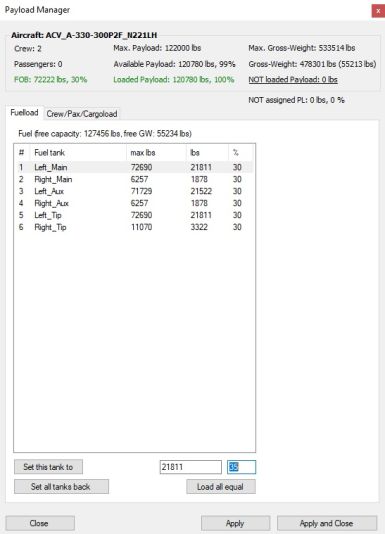
Fuelload section
General
This section gives an overview of the fuel tank situation on board of the aircraft, listing all detectable fuel tanks and offers the possibility to externally change the content of each fuel tank via ACVacars' payload manager. A brief information about not used fuel capacity and not used gross-weight is being indicated above the fuel tank list.
Load-it in two steps
To change the fuelload of an aircraft tank, two steps must be considered:
- Change the temporary fuelload values of ACVacars' payload manager first.
- Synchronize the persistent aircraft fuelload with the temporary fuelload values of the payload manager afterwards.
Buttons
The fuel section buttons and theirs functionalities are:
- Button [Set this tank to], click to load the changed value into the temporary fuel tank values of the payload manager. This does not yet synchronize the fuel tanks of the aircraft addon with the temporary fuel tank values of the payload manager.
- Button [Set all stations back], click to set all temporary fuel tank values back to equalize them to the aircraft fuel tanks again.
- Button [Load all equal], click to keep the loaded fuel amount but to spread the fuel quantities equally to all fuel tanks.
Change a single fuel tank
How to change a single fuel tank:
- Select the specific fuel tank.
- Enter the wished value (either lbs or percent) in the textbox.
- Press [Enter] or click button [Set this tank to] to apply the new fuelload to the selected temporary fuel tank of payload manager.
- Click button [Apply] or [Apply and Close] to synchronize flight simulator's aircraft fuel tank with the temporary fuel tank of payload manager.

Change all fuel tanks at once
How to change all fuel tanks at once:
- Do NOT select any fuel tank.
- Enter the wished value (either lbs or percent).
- Press [Enter] to apply the new lbs or percentage as value to all temporary fuel tanks of payload manager at once.
- Click button [Apply] or [Apply and Close] to synchronize all flight simulator's aircraft fuel tank with all temporary fuel tanks of payload manager.
"Apply and Close" button
Clicking this button does apply the fuel tank changes to the aircraft and closes the payload manager afterwards automatically.
Crew/Pax/Cargoload section
General
This section gives an overview of the payload situation on board of the aircraft, listing all detectable payload stations and offers the possibility to change the content of each payload station via ACVacars' payload manager externally. A brief information about the payload total and not used gross-weight is indicated above the payload stations list.
Load-it in two steps
To change the payload of an aircraft, these two steps must be considered:
- Change the temporary payload values of ACVacars' payload manager first.
- Synchronize the persistent aircraft payload with the temporary payload values of the payload manager afterwards.
Buttons
The payload section buttons and theirs functionalities are:
- Button [Set this station to], click to load the changed value into the temporary payload values of the payload manager. This does not yet synchronize the payload station of the aircraft addon with the temporary payload values of the payload manager.
- Button [Set all stations back], click to set all temporary payload values back to equalize them to the aircraft payload again.
- Button [Load all equal], click to keep the loaded payload amount but to spread the payload quantity equally to the payload stations.

Change a single payload station
How to change a single payload station:
- Select the specific payload station.
- Enter the wished value (either lbs or percent)
- Press [Enter] or click the button [Set this station to] to apply the new payload to the selected temporary payload station of payload manager.
- Click button [Apply] or [Apply and Close] to synchronize flight simulator's aircraft payload station with the temporary payload station of payload manager.
Change all payload stations at once
How to change all payload stations at once:
- Do NOT select any payload station.
- Enter the wished value (either lbs or percent).
- Press [Enter] to apply the new lbs or percentage als value to all temporary payload stations of payload manager at once.
- Click button [Apply] or [Apply and Close] to synchronize all flight simulator's aircraft payload stations with all temporary payload stations of payload manager.
"Apply and Close" button
Clicking this button does apply the payload station changes to the aircraft and closes the payload manager afterwards automatically.